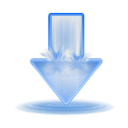How To Add Web Seeds To A Torrent Download
Web seeds are links to same file from another source which can be added to a torrent download session to improve its download speed. Examples of torrent programs who can add web seeds including KTorrent and qBitTorrent but not Transmission. This tutorial explains through an example how we can add several web seeds to a running torrent download using the program KTorrent.
Subscribe to UbuntuBuzz Telegram Channel to get article updates.
Requirements
The actual file downloaded via torrent should have mirror on the web at least one. Technically, this means that file should have a copy on a HTTP web site. For the users, this means you should know where to get that file’s copy on the web or any place with HTTP access. No web seed can be used if there is no HTTP mirror of the actual file.
Example
In this tutorial, we will download Ubuntu version 20.04 LTS with the file name ubuntu-20.04-desktop-amd64.iso and file size >=1GB. The web seed links we use here are one from Ubuntu official download page, one from Kernel.org, and one more from Indonesia’s mirror server. In this example, you can look for more web seed links from Ubuntu CDMirrors List.
[*] https://releases.ubuntu.com/releases/20.04/
[**] https://mirrors.kernel.org/ubuntu-releases/20.04/
[***] http://kartolo.sby.datautama.net.id/ubuntu-cd/20.04/
Add Web Seed
To practice, we will go through an example of downloading Ubuntu image file via torrent and then add 3 web seeds from 3 different HTTP mirrors. That’s it. This example is extremely popular and easy to do in other download purposes you might have.
1. Download the torrent file with web browser.
2. Open the torrent file with torrent client program e.g. KTorrent here.
3. Let torrent client downloads the actual file with size e.g. more than 1GB.
4. Add the first web seed, by going to a web mirror of the file, in this example we choose Ubuntu’s own HTTP server[*] themselves in which dear readers already know: copy the exact image file link > go to KTorrent > select the currently downloading torrent > select Webseeds from pages selection at the bottom > paste the link > click Add Webseed.
5. Add the second web seed, in this example we choose the popular Kernel.org[*]: do the same as above.
6. Add the third web seed, in this example we choose Indonesia’s Datautama mirror[***]: do the same as above.
7. If everything is all right, all three web seeds will show download speed increasing the torrent download speed itself. You can add more web seeds if you wish. If anything is not right, either you cannot add a web seed link, or you find an added web seed not working, do the following:
- change https:// to http:// for each link to add it, or
- change the link by deleting exactly the file name from the URL
8. Wait for your download to be finished.
網上搜下就有不少服務商提供webseeding的服務,我Google了下發現這間還是不錯的。
MSP Business Continuity and Disaster Recovery Solutions | Axcient
Welcome to Axcient’s web seeding platform
WebSeed is the most efficient way to seed your backup data to your Axcient Data Center.
(If you do not yet have a WebSeed account, please create a new Support ticket in the x360 Portal.)
- Webseed Portal Username
- The seed file name
- Name of the vault where the seed needs to be ingested on
- Name of customer
For a general overview of the preload (seeding) process, please review Overview of Preloading (Seeding)
How to access WebSeed
Depending on your data center, you will access your Webseed login using one of these links:
Questions about accessing your Webseed login? Please create a Support ticket in the x360 Portal.
Home Screen
The home screen is composed of the Upload a file area (a and b) and the Current File Listing (c).
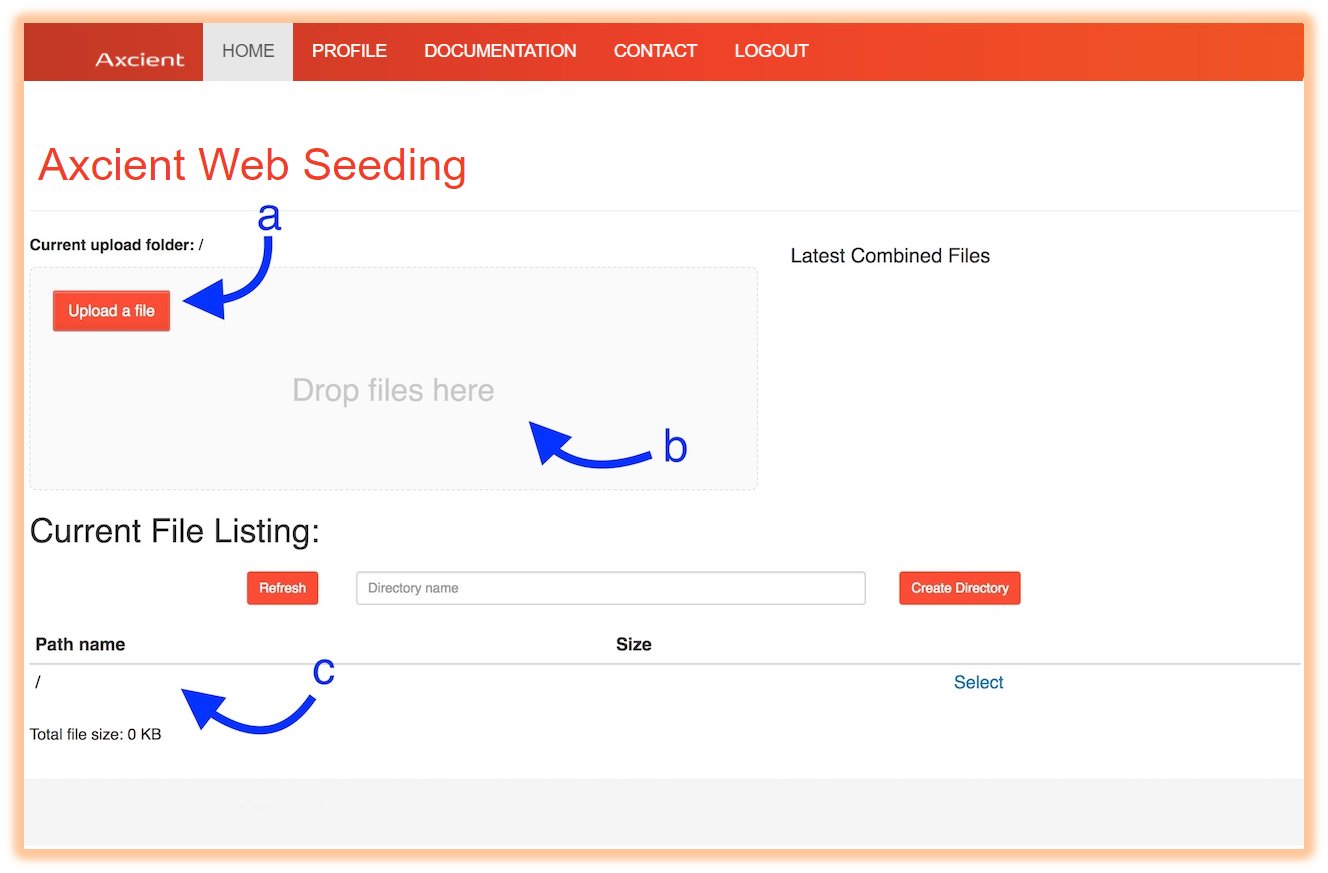
Directory Creation
To create a directory for your uploads, first enter the directory name into the input field (1), then click the Create Directory button (2). The confirmation message should appear (3) and the directory should be listed in the Current File Listing area.
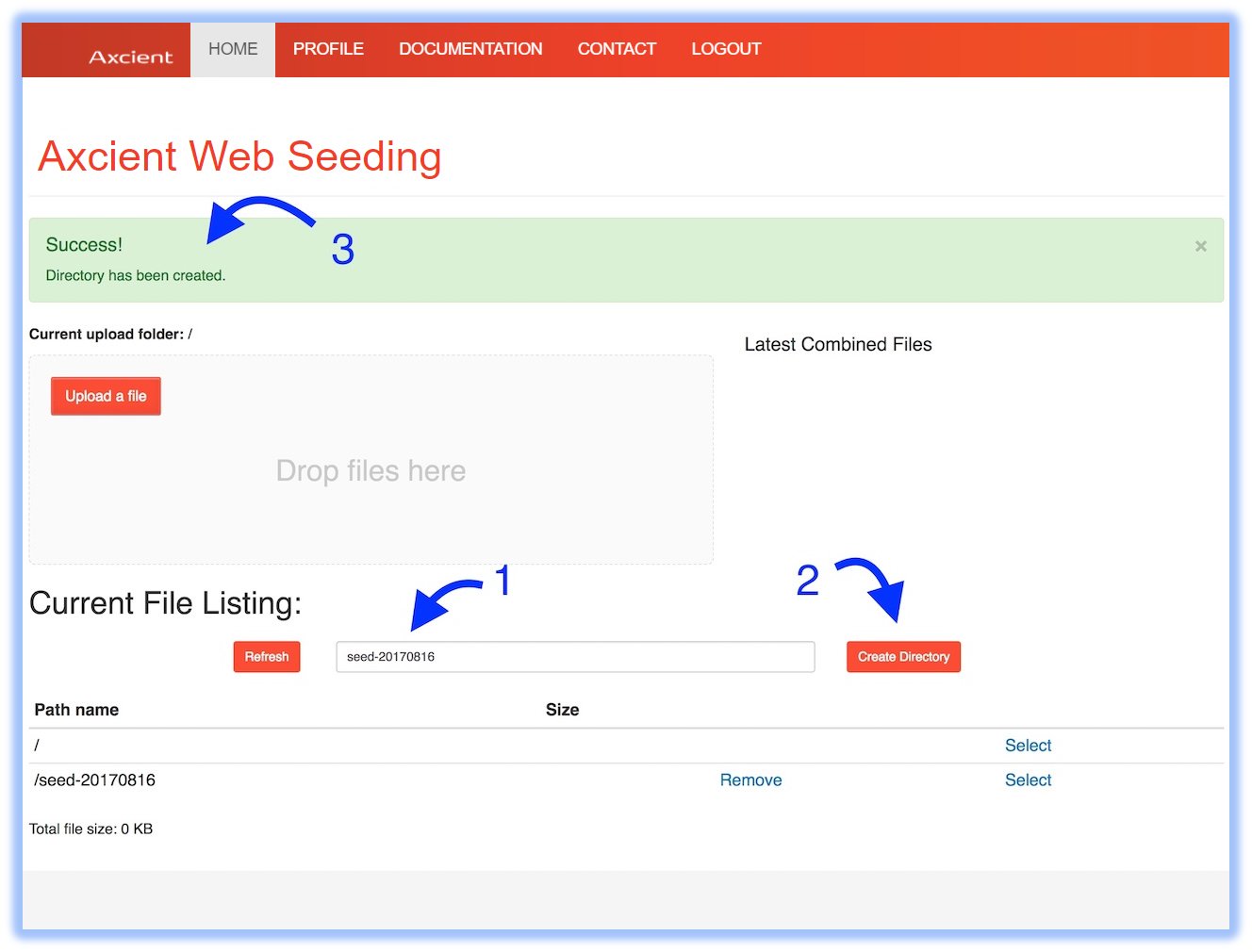
Directory Selection
The current directory (where your files will be uploaded) is displayed (2). When you click a Select link (1), this directory changes and any subsequent files will be uploaded to that newly selected directory.
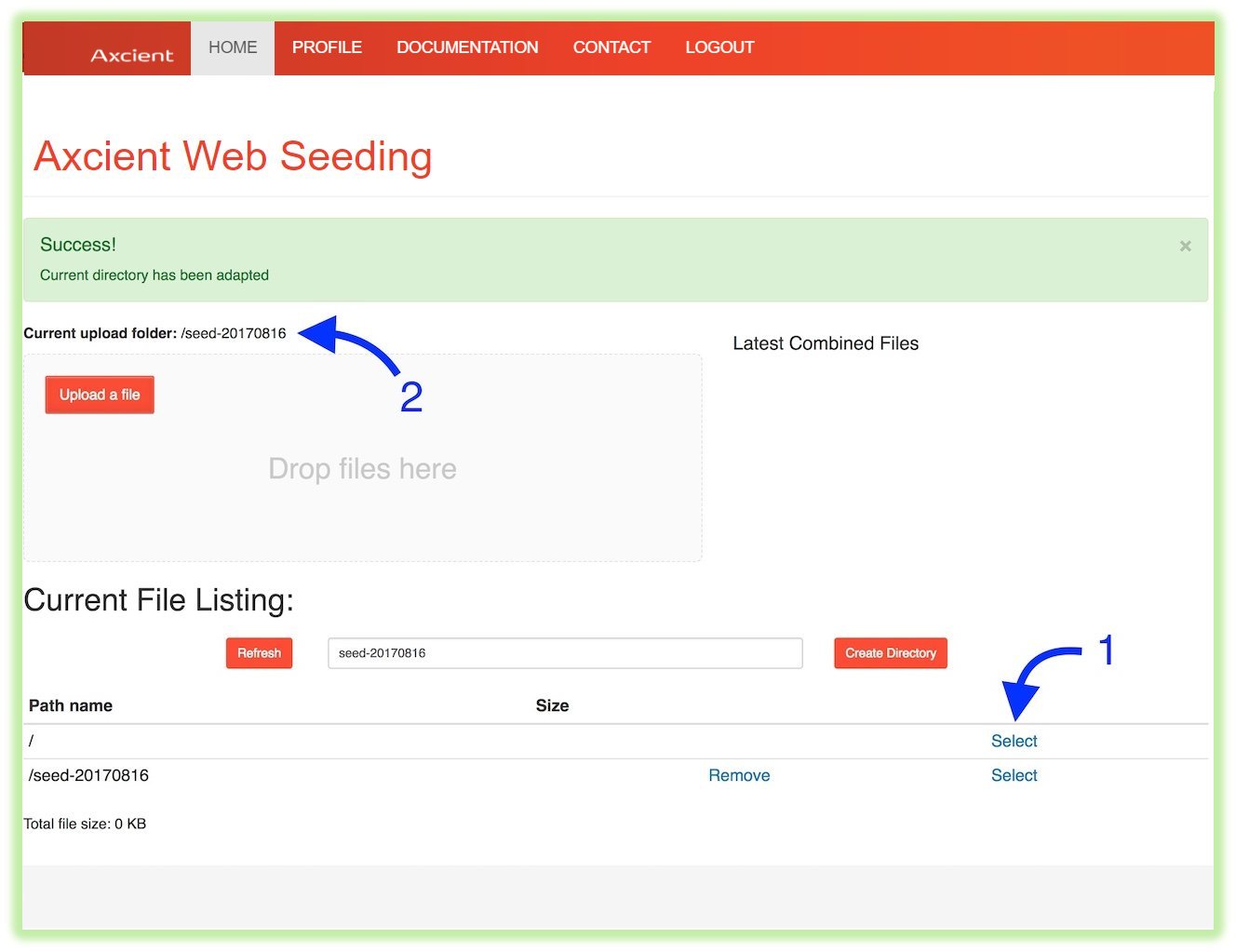
File Upload
To upload a file, you can either click on the Upload a file (a) button and select the file(s) you want to upload or you can directly drag and drop the file(s) into the upload zone (b).
NOTE: You can directly drag and drop folders, but keep in mind this feature is only supported when using Chrome 21+ and Opera 15+ versions.
After the upload of a file is complete, it should appear quickly within the Current File Listing area.
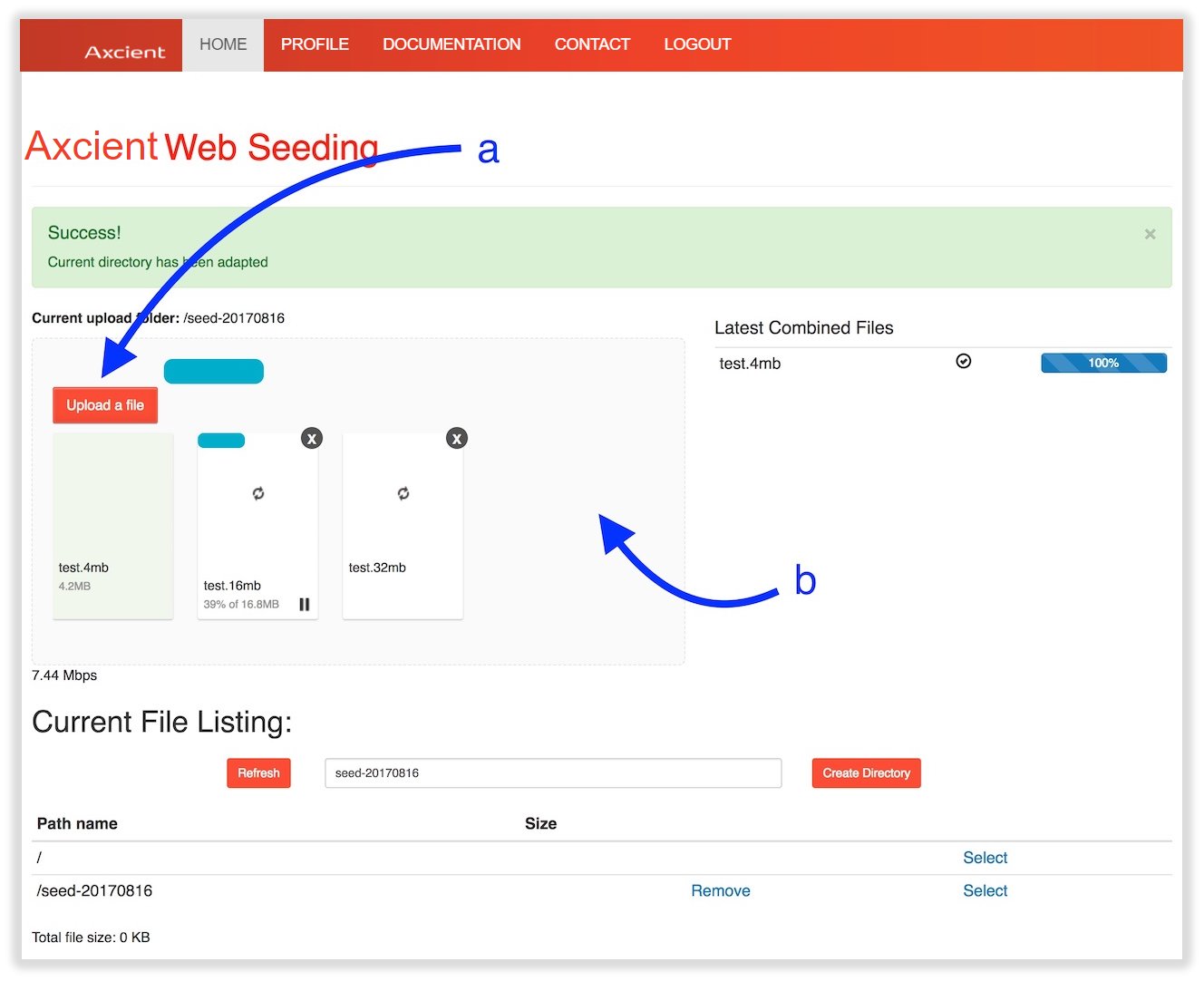
NOTE: Large files may need extra processing before they appear. Please see the “Chunk Combination” section of this documentation below:
Chunk Combination
Chunk combination is the process of combining the different pieces of a large file which has just been uploaded.
- When a large file is uploaded, it is split into multiple chunks
- Chunks may be uploaded in parallel
- You may pause/resume an upload when using this process
When a large file upload is done (1), an entry may appear under the Latest Combined Files (2) section of the screen, which allows you to track the background job processing your upload. When the background job is completed, the file will then appear in the Current File Listing (3).
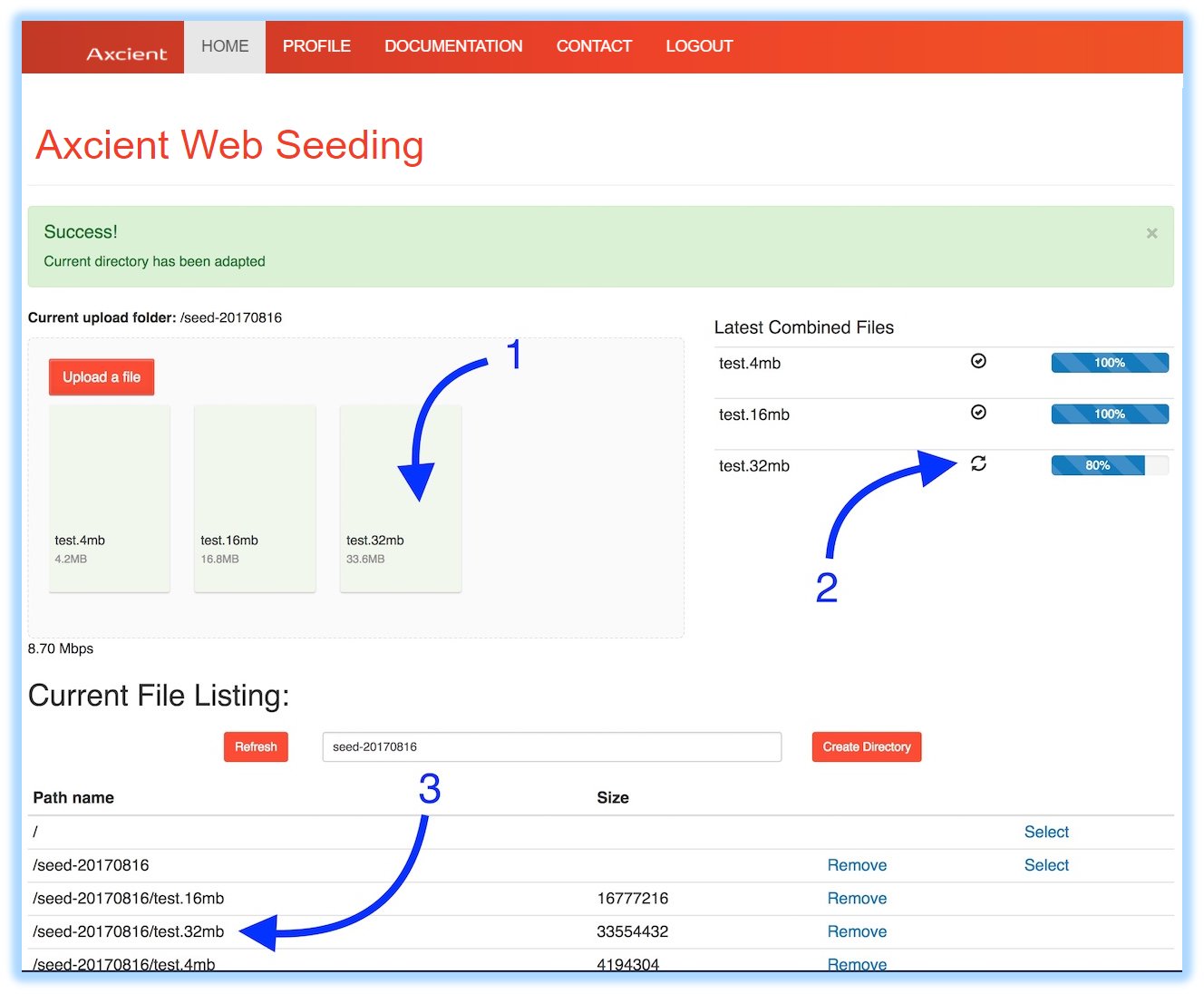
File Deletion
To delete a file or directory, click the Remove (1) link beside the entry you want to delete and then click OK to confirm (2).
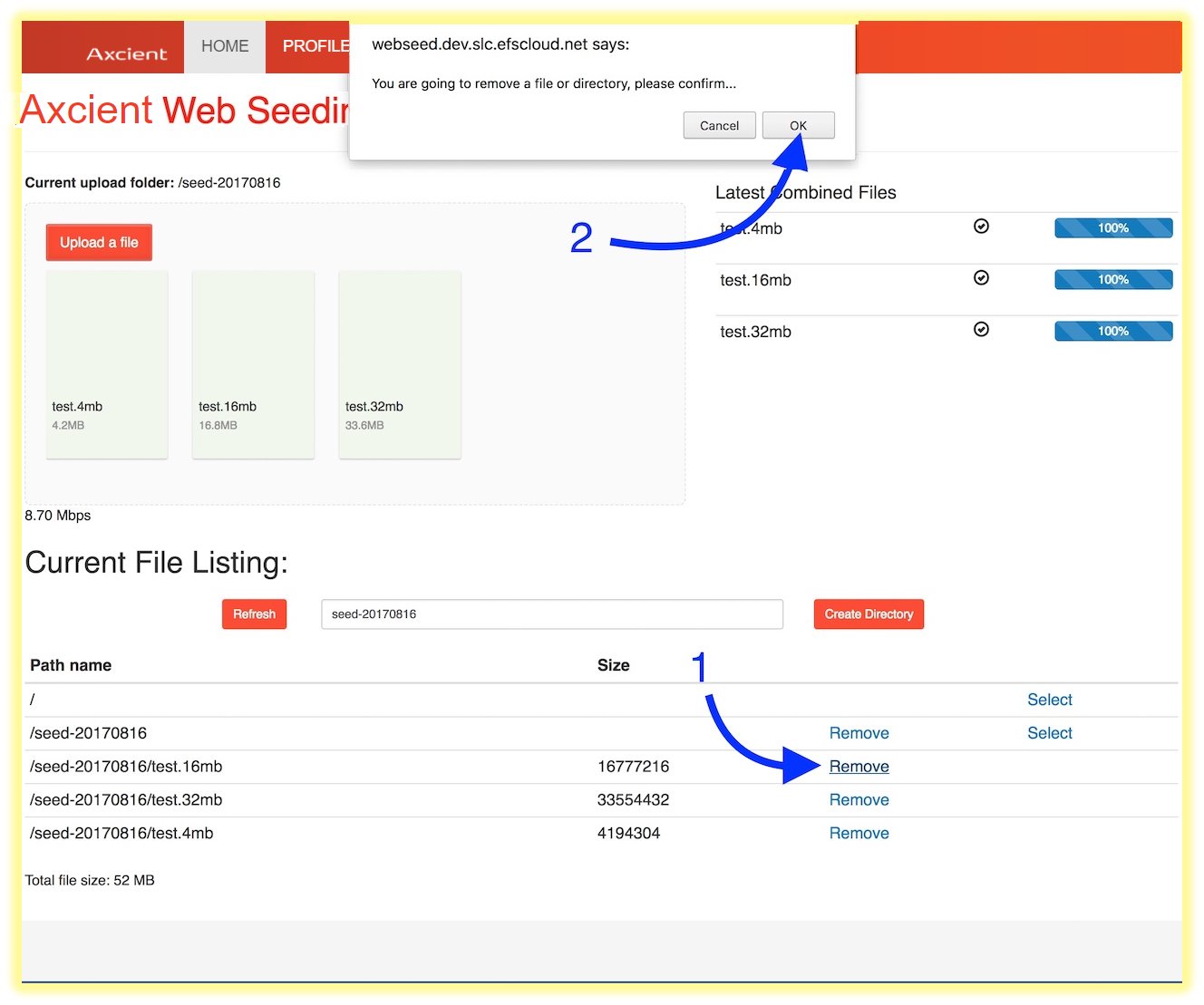
NOTE: Large files or directory removal may take some time to process.
NOTE: Uploads are subject to auto expiration after a fixed delay (which defaults to 30 days.) If you need a longer file upload retention, please contact your support representative.
當然,如果純粹只想免費白嫖就推薦用這家ipfs服務商:
免費版有5GB空間可用,用來用於一般單集發佈已經卓卓有餘。
但不建議用自己的電子郵箱註冊,因為要註冊大量帳號上傳就不行了。
反而我會推介用trashmail這種拋棄式電子郵件信箱服務:
谷歌瀏覽器擴充
https://trashmail.com/?lang=en&cmd=addon_chrome
用帳號登入就是這種介面,怎麼去用就自己研究吧

另外發現了另一家提供免費做種的服務 : https://seedess.com/
Github : https://github.com/Seedess/webseed